How to access Case information
The Case page allows you to access all of the cases that you have currently been assigned to and that are still open. You can:
- Search - You can search for a case by entering the case name or case number and then clicking or pressing the search button. Once the search is complete a list of cases will be provided for you to select.
- Info - This is where the case information including the client(s) and case manager's information.
- Notes - Here is where the case notes are located, by clicking the link on the far left an individual note detail can be viewed.
- SA - This is where you can view the Service Authorization and information about the SA:

- Docs - Here is where you can view the case documents. NOTE: only .pdf file types will be visible in the case documents section!
 After clicking the document you wish to view you will be presented with the uploaded document, clicking the back to documents button will take you back to the case documents list.
After clicking the document you wish to view you will be presented with the uploaded document, clicking the back to documents button will take you back to the case documents list.

After a case has been selected you will be provided with the following view options: 
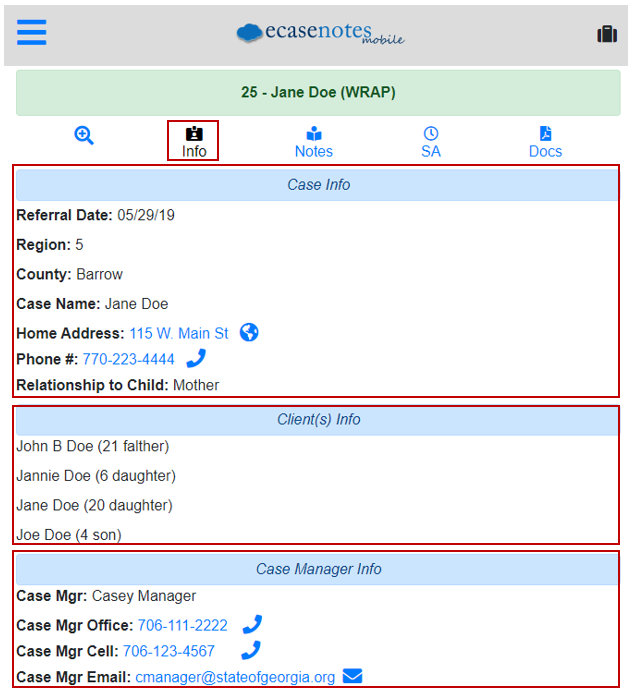
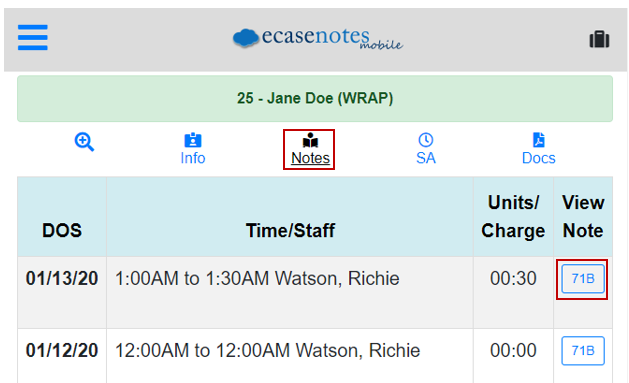
After clicking on the link labeled "71B" outlined in red an individual case note will be ran: 

 After clicking the document you wish to view you will be presented with the uploaded document, clicking the back to documents button will take you back to the case documents list.
After clicking the document you wish to view you will be presented with the uploaded document, clicking the back to documents button will take you back to the case documents list.